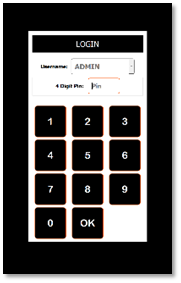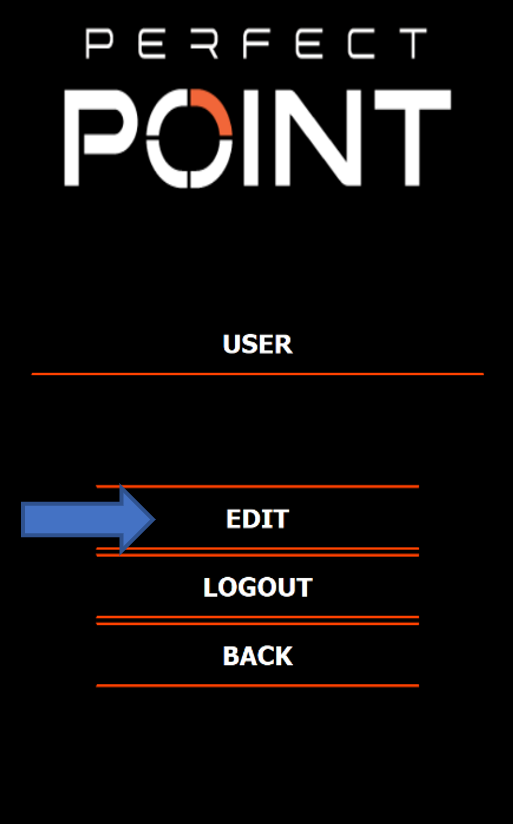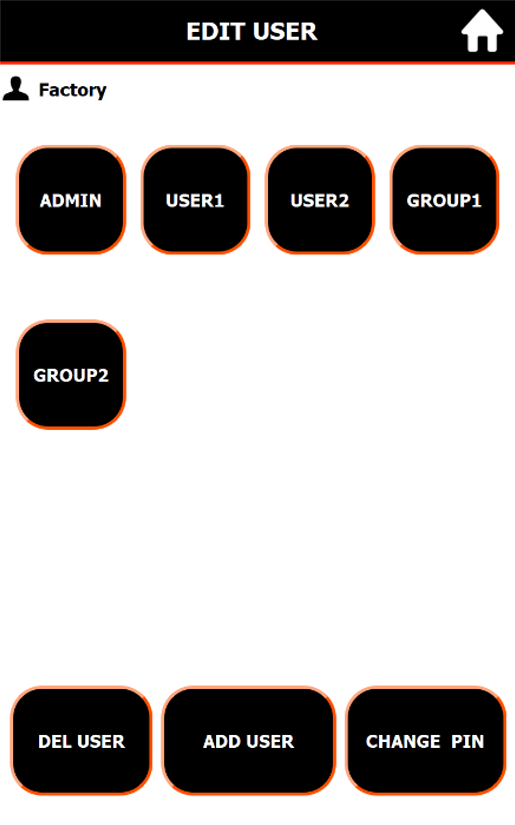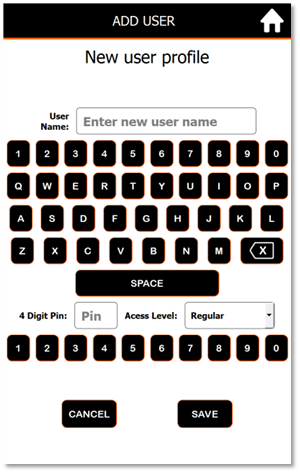In the E-Drill system, user access levels are designed to ensure the proper use and management of the tool, while maintaining safety and efficiency. By assigning users to specific roles based on their qualifications and responsibilities, the system helps prevent unauthorized changes and ensures that only trained personnel can access advanced features. This structure allows for a controlled environment where the right people have the right access, whether working on specific projects or managing system configurations.
The E-Drill system includes two user levels: Regular and Advanced, each with distinct access permissions to ensure safety and efficiency.
- Regular Users: These users can only access fasteners assigned to them, ensuring they work only on approved or qualified projects. They are unable to edit fastener types, create new fasteners, add or remove users, or access advanced system features. This restriction helps prevent unqualified personnel from making changes to critical system settings or using the E-Drill on projects they are not authorized for.
- Advanced Users: These users, often engineers or senior technicians, have access to all fasteners in the library and can create, edit, and approve fastener profiles. They can also manage user accounts and perform advanced system tasks, ensuring that only thoroughly tested and safe fastener profiles are used by regular users.
Creating separate logins with appropriate access levels helps maintain control over system usage, ensuring that regular users operate within their qualifications while advanced users can configure and manage the system. This structure also allows companies to organize fasteners by project, job, or technician qualifications, enhancing safety and efficiency in complex projects.
LOGIN: Upon startup, the user will be prompted to log in to their user profile as seen in Figure 2. Enter the appropriate user pin number and press “OK” to proceed to the main menu.
To navigate to the user profile screen, select User from the main menu and then Edit from the User menu. From the user profile screen, users can be added or deleted and the Admin user pin can be changed seen in the Edit User screen. To change users, select Logout, and log in using a different user profile.
To create a new user profile, press Add User, enter the user’s name, input a 4-digit pin, and select the type of access this user will have (regular or advanced). Regular users will not have the ability to edit pre-existing fasteners, add/remove users, and execute some of the advanced and admin level advanced features. To delete a user profile, press Del User and the user profile you wish you remove